Linux VPS 一键DD重装系统脚本
本脚本支持 AWS服务器 甲骨文 DD系统
wget --no-check-certificate -O NewReinstall.sh https://git.io/newbetags && chmod a+x NewReinstall.sh && bash NewReinstall.sh如为CN主机(部分主机商已不能使用),可能出现报错或不能下载脚本的问题,可执行以下命令开始安装.
wget --no-check-certificate -O NewReinstall.sh https://cdn.jsdelivr.net/gh/fcurrk/reinstall@master/NewReinstall.sh && chmod a+x NewR
输入Y确认DD后主机自动获取IP,N则自行设置IP 输入N后会自动检测出主机现用IP,如果正确可以按Y确认使用,如不正确则按N自行按正确的输入。
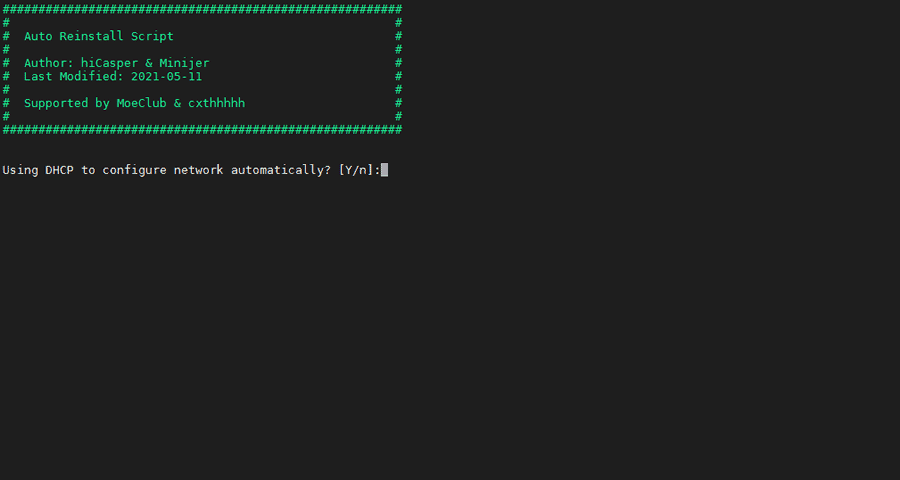
41合1系统密码:
2、CentOS 7 (默认密码cxthhhhh.com)
3、CentOS 7 (支持ARM64、UEFI,默认密码cxthhhhh.com)
4、CentOS 8 (默认密码cxthhhhh.com)
5、Rocky 8 (默认密码cxthhhhh.com)
6、Rocky 8 (支持UEFI,默认密码cxthhhhh.com)
7、Rocky 8 (支持ARM64、UEFI,默认密码cxthhhhh.com)
8、CentOS 9 (默认密码cxthhhhh.com)
9、CentOS 6 (官方源原版,默认密码Minijer.com)
10、Debian 11 (官方源原版,默认密码Minijer.com)
11、Debian 10 (官方源原版,默认密码Minijer.com)
12、Debian 9 (官方源原版,默认密码Minijer.com)
13、Debian 8 (官方源原版,默认密码Minijer.com)
14、Ubuntu 20.04 (官方源原版,默认密码Minijer.com)
15、Ubuntu 18.04 (官方源原版,默认密码Minijer.com)
16、Ubuntu 16.04 (官方源原版,默认密码Minijer.com)
17、Windows Server 2022 (默认密码cxthhhhh.com)
18、Windows Server 2022 (支持UEFI,默认密码cxthhhhh.com)
19、Windows Server 2019 (默认密码cxthhhhh.com)
20、Windows Server 2016 (默认密码cxthhhhh.com)
21、Windows Server 2012 (默认密码cxthhhhh.com)
22、Windows Server 2008 (默认密码cxthhhhh.com)
23、Windows Server 2003 (默认密码cxthhhhh.com)
24、Windows 10 LTSC (默认密码Teddysun.com)
25、Windows 10 LTSC (支持UEFI,默认密码Teddysun.com)
26、Windows 7 x86 Lite (默认密码nat.ee)
27、Windows 7 x86 Lite (阿里云专用,默认密码nat.ee)
28、Windows 7 x64 Lite (默认密码nat.ee)
29、Windows 7 x64 Lite (支持UEFI,默认密码nat.ee)
30、Windows 10 LTSC Lite (默认密码nat.ee)
31、Windows 10 LTSC Lite (阿里云专用,默认密码nat.ee)
32、Windows 10 LTSC Lite (支持UEFI,默认密码nat.ee)
33、Windows Server 2003 Lite (C盘默认10G,默认密码WinSrv2003x86-Chinese)
34、Windows Server 2008 Lite (默认密码nat.ee)
35、Windows Server 2008 Lite (支持UEFI,默认密码nat.ee)
36、Windows Server 2012 Lite (默认密码nat.ee)
37、Windows Server 2012 Lite (支持UEFI,默认密码nat.ee)
38、Windows Server 2016 Lite (默认密码nat.ee)
39、Windows Server 2016 Lite (支持UEFI,默认密码nat.ee)
40、Windows Server 2022 Lite (默认密码nat.ee)
41、Windows Server 2022 Lite (支持UEFI,默认密码nat.ee)
99、自定义镜像
本脚本支持 阿里云ECS轻量服务器、傻瓜式一键DD
因为阿里云,不管是ECS还是轻量服务器,他们提供的系统镜像都是经过他们的定制的(动了手脚),肉眼可见的装了阿里云盾等监控工具,还会在某个时刻占有系统资源,进行备份上传一些文件,狠是可怕。
所以为了摆脱阿里云盾的监控,我在另外一文中分享了《Debian阿里云如何完全卸载阿里云盾(安骑士)》。
当然最纯净的方式,还是DD重做系统。
01 在阿里云的轻量服务器的工作台中,我们为某个主机重置系统,这里我们选择CentOS8.2,一会儿我们DD重装过后,可就是Debian了,当然系统依然还显示CentOS不会变。
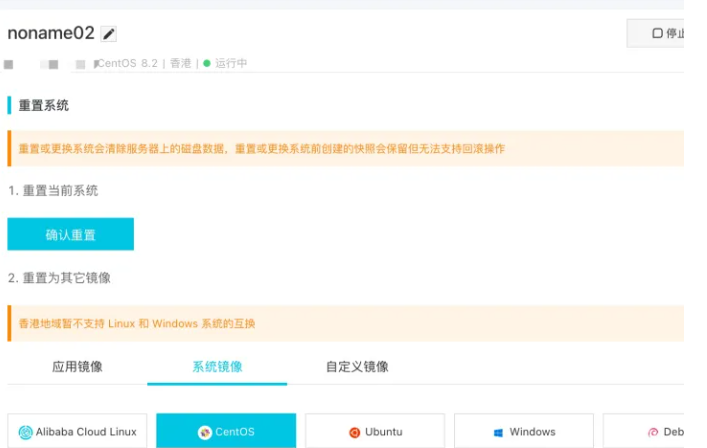
02 连接上主机后,直接运行一键脚本。
输入以下命令(20240324测试有效):
wget -N --no-check-certificate https://down.vpsaff.net/linux/dd/network-reinstall-os.sh && \chmod +x network-reinstall-os.sh && ./network-reinstall-os.sh
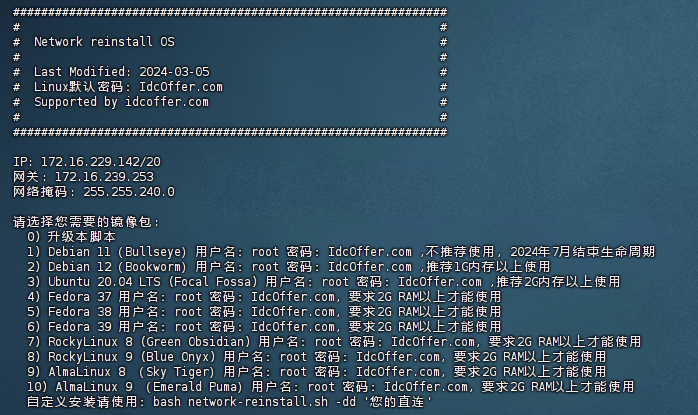
03 根据自身需求和主机配置,选择系统,这里我选择的是Debian 10系统;
04 选择后,就开始下载和解压系统相关文件了,然后会断连;
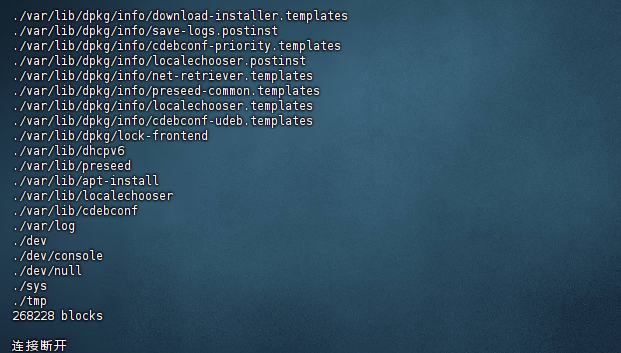
05 大约要等10-20分钟,让主机自己进行系统安装,如果主机支持VNC,可以通过VNC,观察系统安装进度。
06 再次尝试连接主机,这里root密码为:IdcOffer.com
07 然后输入命令:passwd,进行root密码修改。
为什么要默认选CentOS,而装Debian?
因为CentOS和Debian的系统命令是略有不同的,所以更好的规避了阿里云万一有其他系统级别的监控进程。